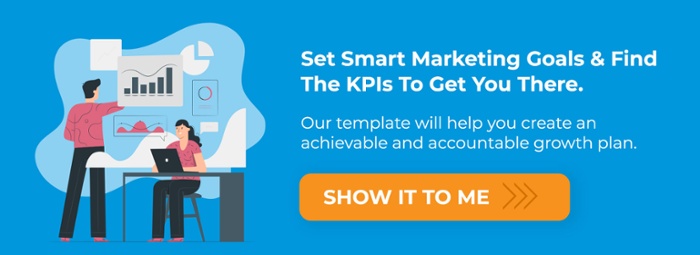How to Build a Workflow for Marketing Automation
Sabrina Colonna
Marketing automation is an invaluable tool for inbound marketers when it is set up and maintained correctly.
Automation can simplify sending personalized emails, prioritizing and scoring leads, and managing data in your company CRM, among other things.
While these tools are great for making our jobs easier, they can also create huge problems when they're not implemented and managed correctly. Before deciding what to automate, it's best to have a good understanding of the components of marketing workflows and how best to use them.
How Does Marketing Automation Function?
A marketing automation workflow addresses predetermined steps in a business process for completing a given task, like onboarding a new customer or getting a purchase renewal signed.
While each workflow can be customized to fit the needs and intent of your company, certain foundational rules apply across all marketing automation types.
They all use a trigger to enroll an Object record from your CRM (like a Contact, Company, Deal, or Ticket) into a workflow when certain criteria are met.
Then, you can schedule a variety of actions or tasks in a sequence. These actions may include timed delays, changing or copying properties, sending communications, assigning contacts to team members, or even enrolling the Object into an entirely different piece of automation.
Throughout the workflow, you can use conditional logic, like an "if/then branch" to create a fork in the road. The path the Object takes will depend on whether certain criteria are met during the sequence.
"Marketing automation is best used for making it easy for people to do business with you, not for putting all brand communications on auto-pilot."
3 Types of Marketing Automation

While there are many types of automated marketing processes, most of them do not involve setting up and managing workflows.
Social media tools, for example, will automate publishing tasks and monitor responses from the community, but they don't require setup of triggers, actions, and logic.
Here are a few different use cases where you can put marketing automated workflows to work.
CRM Automation
In order to get accurate data, your CRM will depend on a variety of automated processes running in the background that channel important insights into contact records. But you can also use marketing automation to manage specific properties across different objects.
For example, if your marketing brings in a lead from a specific source on the web, you can capture that data in a contact's "lead source" property, and then set up automation that copies the same information into the associated Company and Deal records.
Email Marketing Automation
Auto-sending emails is usually the first step companies make with marketing automation.
Enrolling contacts into email campaigns makes it easy to follow up when a prospect downloads a piece of content or takes another specific action.
This practice is also easy to abuse if you aren't careful.
Companies sometimes automate a barrage of sales pitches the very instant a prospect downloads a resource from the website, which can turn prospects away in a hurry.
It's often better to nurture prospects with a short series of messages that help them solve mini-challenges, so they will hire your company for a bigger objective they are trying to achieve.
When a prospect triggers the workflow, the first customized email will be sent automatically. As the prospect continues along their journey, they will set off more triggers that will, in turn, send personalized content your team creates.
For example, if someone downloads a template from your website, they will be added to the related template workflow.
The first step may be sending them a thank you email for downloading the content, as well as a link to a related blog article. If the prospect opens this email and clicks the blog link, this can trigger the next step in the workflow, showing that the lead is engaged. This is a great way to keep leads interested while gaining insight into what holds their attention and what does not.
Email marketing workflows can be built out to guide your prospects through any stage of their lifecycle, even after they signed on as a customer. Examples include introducing new products, gathering feedback and reviews, and promoting an event.
Lead Qualification Automation
Lead qualification automation is the filter keeping the sales team from wasting time on the wrong prospects.
As leads move your system throughout a campaign, Marketing needs to separate the "wheat from the chaff" and make sure the ones most qualified to buy are passed along to Sales.
They can do this by setting up automation that identifies a lead that meets criteria matching your Ideal Customer Profile, and labels them appropriately as a qualified lead. This criteria could be made up of any number of attributes:
- Company size
- Industry
- Location
- Behavior on your website
- Purchase frequency
Some company attributes may be captured when a contact record is created in your CRM. While others may require creating custom properties and gathering insights during interactions with the prospect.
Related Content: 3 Sales Automation Examples to Boost Your Company Closing Rates
How to Create Marketing Automation Workflows

For our purposes today, we’ll demonstrate how to set-up workflows using HubSpot.
Start From Scratch, or Use a Template
Using HubSpot, you can either create a new workflow from scratch or use one of their many templates.
Beginners will likely find it easier to use a template, but either option will work.
If you choose to start from scratch, you will need to select your workflow Object. This will designate the record-types that should be enrolled in the workflow. HubSpot objects include:
- Contacts
- Companies
- Deals
- Tickets
- Custom Objects (Enterprise subscriptions only)
If you choose to create your workflow with a template, you will be guided through a step-by-step creation process.
You can always skip this process and jump straight into the workflow editor, where you can work with the template and placeholder actions.
Set Triggers
The enrollment triggers are an essential piece of the workflow puzzle.
The trigger enrolls records in the workflow once on Object meets the criteria you've put into place. You also have the option to enroll records manually, but depending on the scale of your operation, this may over-complicate your automation process.
HubSpot offers a vast array of enrollment triggers, as well as up to 250 filters that can be added. The most commonly used triggers include:
- Property Values
- Association Labels
- Activities
- Line Items
- Subscriptions
- List Membership
- Conversation Data
- Form Submissions
- Marketing Email Activity
- Page Views
- Behavior Events
- Calls-to-Action
You can set up enrollment triggers in the workflow editor, and change filter types for the trigger. Add as many triggers as you like, enable re-enrollment triggers as necessary, and save.
Add Actions
Once you’ve set up your workflow in the editor and set any relevant enrollment triggers, you’ll next need to choose the actions for your workflow. These are the functions or steps the workflow will execute for the enrolled records.
You can utilize placeholder actions like Create Task or Send Email, and then fill out the details as they come. So if, for example, you were developing an email marketing workflow, you could set up all of the Send Email actions ahead of time, and then work on creating the copy for those emails later.
Workflow actions can include:
- Delay - postpone an action for a set amount of time, until a specific day or time, or until a certain event happens
- Set property value
- Send email
- If/then branch - set a qualifier and create two options based on actions taken by the contact.
- Lead scoring - automatically change contact’s lifecycle to Lead, MQL, or SQL depending on their score
Update Settings
Before activating your workflow, you’ll want to adjust the settings.
You can adjust days and times you want your set actions to take place. Select a general range of time like Monday - Thursday, and choose Pause Dates to stop actions from executing.
You can also enroll contacts straight from other CRMs, as well as link your new workflow to any current campaigns.
You will be able to control which records to enroll and when. Within quote, deal, company, or ticket-based workflows, create criteria that un-enrolls active records and prevents re-enrollment. You can also manage enrollment of merged contacts and prevent enrollment from specific lists.
Finally, a Suppression List can also be useful. This prevents contacts on the list from being enrolled and remove enrolled contacts if they ever meet the criteria for the suppression list.
Let Automated Marketing Workflows Work for You
While the process of setting up an automated workflow may seem like a lot, you’ll have a system that handles repetition and low-level tasks with predictable ease.
You and your marketing team will be able to engage potential customers and handle big-picture tasks that have been pushed aside in the past.
One last bit of advice -- marketing automation should always be in the service of the customer. It's best used for making it easier for people to do business with you, not for putting all brand communications on auto-pilot.
If you approach automation with a service mindset, your company will score big in customer satisfaction and on your bottom line.
Apr 27, 2022 1:13:41 PM