Want to save time during your HubSpot onboarding? Clean up your contact database first!
Even companies that haven’t used a CRM before often start their HubSpot onboarding with a substantial online contact information database.
By making sure your email contact list is scrubbed and segmented properly, you will set the stage for a much more efficient and productive CRM onboarding with HubSpot.
You’ve heard the saying, “garbage in, garbage out,” and it certainly applies in this case.
The business contact database you put into your new CRM will have a real impact your success with inbound marketing. Guaranteed.
So, here are a few tips that will help you avoid putting garbage in, and enable you to get the most out of your onboarding experience.
Purge Business Contacts That Are No Longer Relevant.

Every business that gathers subscribers or leads needs to purge their contact list from time to time.
Even if your b2b contact database gets a lot of attention from your marketing team, it’s still a good idea to clean house.
Why is that?
Even the best groomed email lists need updating.
People sometimes lose interest in a brand a while after signing up.
Sometimes they opt-in just to get something they want – like a guide or a whitepaper – and use a fake email address out of fear your company will spam them to death.
And, people change jobs as well. That highly engaged lead you had six months ago might not be opening your emails anymore because they’ve found a gig at another company.
These things happen all the time, and that is why a purge is a good idea, especially before embarking on HubSpot marketing onboarding. At a minimum, I recommend purging your list at least once a year to keep your contact database lean, efficient, and productive.
Here are a few steps that will help you zero-in on the ones that should go:
1. Look at your unengaged list.
Most businesses use an email marketing platform like MailChimp before getting started with HubSpot. They can offer insight into how often contacts open and click your emails, which will give you an idea of who is truly interested in the information your marketing team sends.
2. Check your list for hard bounces.
A hard bounce means your platform is not able to send a message to the designated address for permanent reasons. More often than not, the email address is no longer valid and you can safely remove it.
3. Scan and verify your email addresses.
As a last step, you can also use email list cleaning tools like Neverbounce to scan your database and verify your contacts. This is a good way to make sure no bad email addresses get through when you export your final list.
{{cta(’17e6ab6f-71c7-43c5-b69e-92c78144e10c’)}}
Separate Marketing Contacts From Business Contacts.
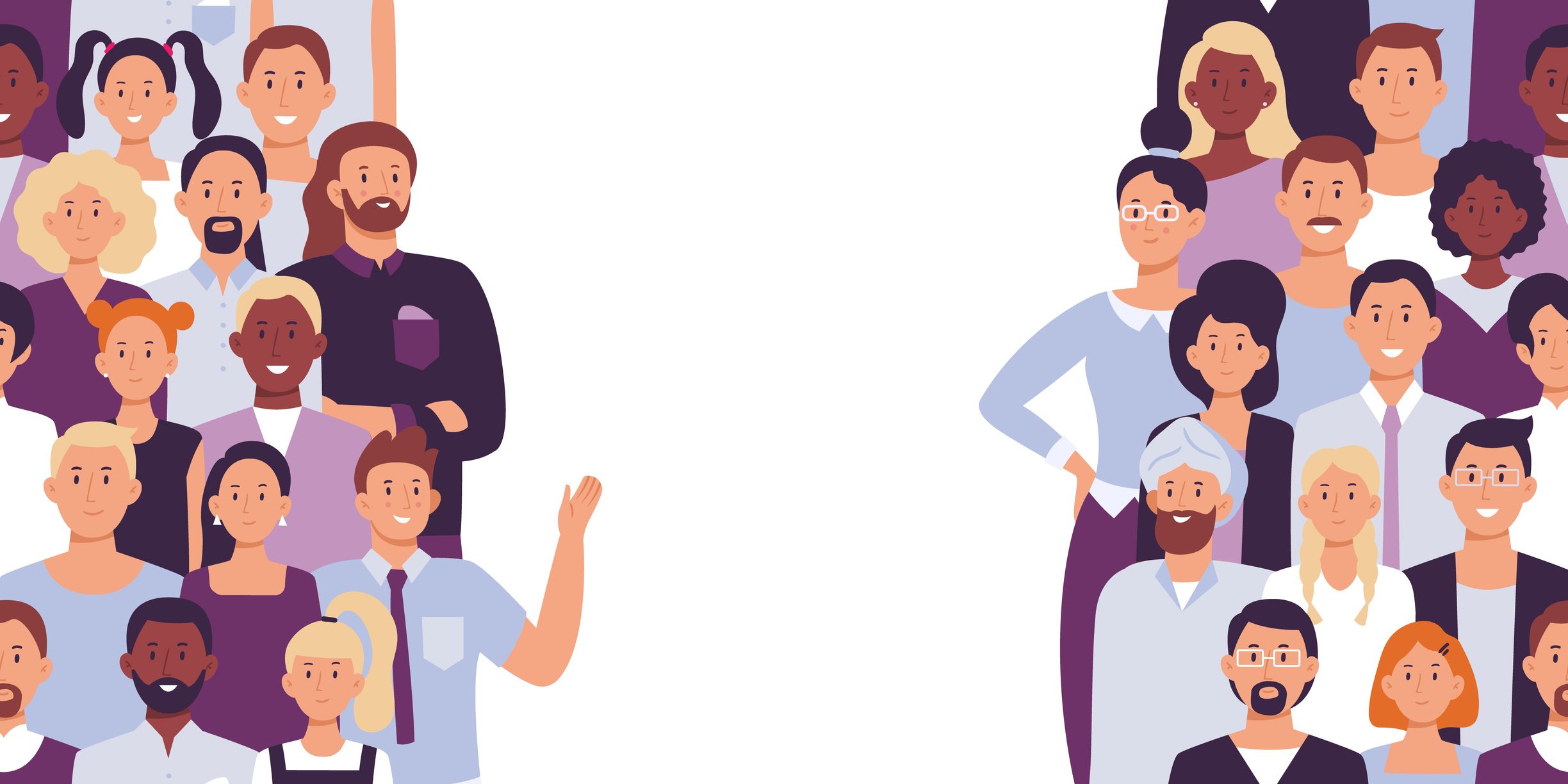
Once the database is clean, segment your contacts into two columns: Marketing and non-marketing.
This is important because the more marketing contacts you have in your database, the more your HubSpot Marketing Hub subscription will cost.
Let’s say you have three people you need to keep in touch with at ABC company – the operations manager, the CEO, and the accounts payable person.
If the contact who makes buying decisions is the operations manager, you will want to add him or her to your “marketing contacts” list. The CEO and accounts payable director will remain non-marketing contacts, costing you no extra money while you keep their information on file for other correspondence.
The HubSpot Marketing Professional subscription comes with 2,000 marketing contacts baked into the price of $800 per month. Additional marketing contacts are sold in increments of 5,000 from $224.72 per month.
Successful companies acquire more and more contacts, so it’s important you manage them to minimize costs.
Related Content: HubSpot Onboarding: How to Work With Your Agency Partner
Segment Your Contact Leads Database By Lifecycle Stage
Before importing your list into the CRM, it’s useful to know the lifecycle stage each contact is in.
HubSpot has a number of stages you can label your contacts with:
- Subscriber: a contact who has opted for email updates from your business, most often by subscribing to your newsletter or blog.
- Lead: this stage is for a “top of funnel” lead that has converted on your website with an action that indicates they might be a possible fit for your products or services. When someone fills out a form to download a guide or get a consultation, HubSpot will automatically tag that person as a lead.
- Marketing Qualified Lead: a lead that your marketing team has qualified a contact that is a good fit for your business and as ready for a first interaction with the sales team.
- Sales Qualified Lead: a contact that your sales team has qualified as someone who would make a good customer.
- Opportunity: a contact who is associated with a deal in your HubSpot CRM.
- Customer: a contact with at least one closed deal.
- Evangelist: a customer who advocates for your brand, like sending referrals your way.
- Other: a contact who does not fit any of the other stages.
As a lead progresses through the buyer’s journey, you will change their lifecycle stage either manually or using automated triggers. You cannot change the lifecycle stages from the list above though – they are fixed properties in your HubSpot platform.
Many businesses do not have their contacts segmented prior to customer onboarding with HubSpot. Up to that point, the same email communications are pretty much sent to everybody on the list.
With HubSpot, you will quickly discover the value of segmenting your list into groups of people with similar challenges, goals, and buyer personas, and marketing to them in smaller buckets.
Don’t worry if you don’t have the bandwidth to figure out who is a lead versus a marketing or sales qualified lead. You can get to that later. The important thing right now is separating your leads from customers before importing your list into HubSpot.
“Purging your contact list is a good idea, especially before embarking on HubSpot marketing onboarding.
I recommend purging your list at least once a year to keep your contact database lean, efficient, and productive.”
Set Up Your Import File For the HubSpot CRM
Now that your business contact database is squeaky clean and properly sorted, you are ready to organize your import file for the HubSpot CRM.
First, you will want to familiarize yourself with a few key terms you’ll need to know:
CRM Object – this identifies a subset of data your business uses in its relationships and process, like contacts, companies, and deals.
Record – this refers to a particular object in the CRM, like a particular contact: “John Jacob Jingleheimer Schmidt” (his name is not my name).
Property – this is one field of data represented in your records. When you create an import file, each column will represent a property in your contact records.
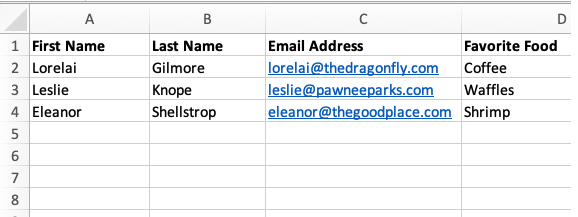
In this spreadsheet, the “CRM object” you are importing is contacts. Your “contact records” are listed in each row, and each column identifies a “contact property,” like email address and favorite food.
You will need at least one unique identifying property so HubSpot can create each record as separate and unique from the others. These identifiers could be email address, company domain name, or an object ID assigned to the record by HubSpot.
You will also need to map each column to match HubSpot properties. Otherwise, the data will get confused in the import and you will get errors.
HubSpot Import File Requirements
Your file must be one sheet, and it has to be either. csv, .xlsx, or .xls. It also must include the following properties in the columns:
- Contacts: First name, or Last name, or Email (unique identifier)
- Companies: Name or Company Domain Name (unique identifier).
- Deals: Deal name, Pipeline, and Deal stage.
- Tickets: Ticket name, Pipeline, and Ticket status.
- Products: Name, and Unit price.
- Notes: Activity date, and Note body.
Check out an example of an import file by clicking here.
Okay, let’s be honest. Cleaning up your business contact database is not what I would call “fun.” It’s not even interesting, really. Kind of like organizing your sock drawer.
But, once you’ve shed the dead weight that’s dragging your list down and organized people in groups that will ultimately improve your marketing — it’s well worth the effort. Trust me.
Need help with your HubSpot onboarding? Find out how our approach delivers personalized service while saving your brand money. Learn More >>

